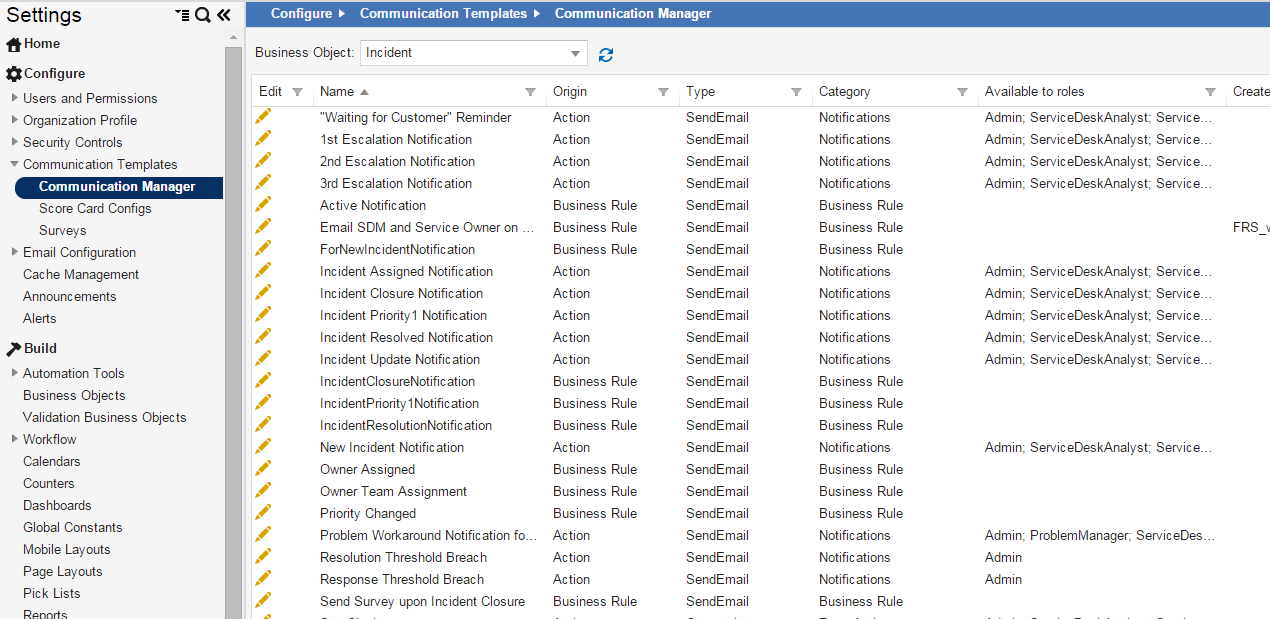Working with the Communication Manager
You can view all quick actions and workflows that use the Send Email Action with the Communication Manager. This is also where you can create templates to use in the updated Get Approval Workflow Block.
•Accessing the Communication Manager
•Creating a Send Email Template
•Modifying a Send Email Template
Accessing the Communication Manager
1.From the Configuration Console, click Configure > Communication Templates > Communication Manager to open the Communication Manager workspace. The application displays the Communication Manager workspace that lists objects using the Send Email quick action.
2.In the Business Object field, select a business object from the drop-down list. The Send Email quick actions related to that object appear. If the list does not update, click the refresh  icon.
icon.
Communication Manager Workspace
Creating a Send Email Template
The Communication Manager automatically senses business objects that use the Send Email quick action. To create a new template, simply create a quick action for the business object. Refer to Example: Using the Send Email Action (CAD).
Modifying a Send Email Template
1.From the Configuration Console, click Configure > Communication Templates > Communication Manager to open the Communication Manager workspace.
2.Select the business object to modify, such as Approval Vote Tracking. The application displays a list of quick actions for that business object.
3.Click the edit icon  next to the quick action to modify. The application displays the quick action editor.
next to the quick action to modify. The application displays the quick action editor.
4.Click the quick action to modify.
5.Click Edit to edit the quick action.
6.Modify the quick action as needed. Refert to Using Quick Actions.
7.Click Save.